How do I reset my EE TV box?
BT TV is now EE TV. You'll still get all the same entertainment and sport you know and love. Find out what EE TV has to offer.
Try a reboot first
If you haven't already, try rebooting the TV box first. This may fix the problem without having to do a full reset.
- Turn your TV box off.
- Unplug it from the power socket.
- Wait 30 seconds.
- Plug it back in.
- Switch your TV box back on.
Resetting your TV box
Select a TV box for more information
-
TV Box Pro
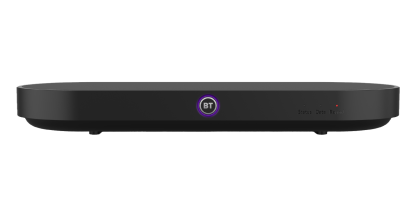
-
Recordable TV box

-
4K Recordable TV box

-
Non-recordable TV box

Your TV Box Pro has two types of reset. One lets you keep recordings, series links and reminders. The other deletes them.
Deleting recordings might be necessary if there's a problem with the TV box's hard drive.
Both resets delete any personal data and sign you out of all your apps.
If your TV box is unresponsive or you can't get to the menus, there's also a reset you can do using the buttons on the TV box.
Keep recordings, series links and reminders
- Press the Home button on your remote.
- From the main menu, scroll along and select Settings.
- Select Factory Reset.
- Select Reset and keep recordings.
- Enter the numbers shown on the screen using your remote. The reset will take a few minutes.
- Once done, you'll see the first-time set-up screens. Follow the on-screen instructions to complete the reset.
Delete recordings, series links and reminders
- Press the Home button on your remote.
- From the main menu, scroll along and select Settings.
- Select Factory Reset.
- Select Reset all data.
- You'll see a warning screen, reminding you that recordings are deleted. Enter the numbers shown on the screen using your remote. The reset will take a few minutes.
- Once done, you'll see the first-time set-up screens. Follow the on-screen instructions to complete the reset.
Reset the TV box if you can't use the menu
- Take the power cable out of the back of the TV box.
- Wait a few seconds, then press and hold the Find Remote button on the side of the TV box.
- Plug the power cable back in, keeping hold of the Find Remote button.
- Within 3 seconds of plugging the power in, press and hold the Power button on the front.
- Hold both buttons until you see the EE logo.
- Select Factory reset (keep recording).
If this still doesn't fix the problem, you can follow the same process but select Factory reset (delete recording) on the last step.
Your Recordable TV box has two types of reset. One lets you keep recordings, series links and reminders. The other deletes them.
Deleting recordings might be necessary if there's a problem with the TV box's hard drive.
Both resets delete any personal data and sign you out of all your apps.
Keep recordings, series links and reminders
- Turn your TV box off using the switch on the back.
- Turn it back on again. The light on the front will be red.
- Press and hold the down arrow button on the top of your TV box for 5 seconds. Press the power button on the top of your TV box when you see 'Enter Maintenance Mode Y/N' at the bottom of the screen.
- After a few seconds you'll see a Maintenance Mode menu. Select Factory reset, keep recordings using the arrow buttons on the top your TV box.
If this doesn't fix the problem, you can use the same process but select Factory reset, delete recordings on the last step. Alternatively, you can use the below steps for doing this in the TV box's menus.
Delete recordings, series links and reminders
- Press the Home button on your remote.
- From the main menu, scroll along and select Settings.
- Select Factory Reset.
- Select Reset all data.
- Enter the numbers shown on the screen using your remote. The reset will take a few minutes.
- Once done, you'll see the first-time set-up screens. Follow the on-screen instructions to complete the reset.
Your 4K Recordable TV Box has two types of reset. One lets you keep recordings, series links and reminders. The other deletes them.
Deleting recordings might be necessary if there's a problem with the TV box's hard drive.
Both resets delete any personal data and sign you out of all your apps.
Keep recordings, series links and reminders
- Turn your TV box off using the switch on the back.
- Turn it back on again. The light on the front will be red.
- Press and hold the down arrow button on the top of your TV box for 5 seconds. Press the power button on the top of your TV box when you see 'Enter Maintenance Mode Y/N' at the bottom of the screen.
- After a few seconds you'll see a Maintenance Mode menu. Select Factory reset, keep recordings using the arrow buttons on the top your TV box.
If this doesn't fix the problem, you can use the same process but select Factory reset, delete recordings on the last step. Alternatively, you can use the below steps for doing this in the TV box's menus.
Delete recordings, series links and reminders
- Press the Home button on your remote.
- From the main menu, scroll along and select Settings.
- Select Factory Reset.
- Select Reset all data.
- Enter the numbers shown on the screen using your remote. The reset will take a few minutes.
- Once done, you'll see the first-time set-up screens. Follow the on-screen instructions to complete the reset.
Your Non-recordable TV box will delete any personal data and sign you out of all your apps.
Reset your TV box using the menu
- Press the Home button on your remote.
- From the main menu, scroll along and select Settings.
- Select Factory Reset.
- Select Reset all data.
- Enter the numbers shown on the screen using your remote. The reset will take a few minutes.
- Once done, you'll see the first-time set-up screens. Follow the on-screen instructions to complete the reset.
Reset using the buttons on your TV box
- Turn your TV box off using the switch on the back.
- Turn it back on again. The light on the top will be red.
- Press and hold the down arrow button on the remote control for 5 seconds. Press the power button on your TV box when you see 'Enter Maintenance Mode Y/N' at the bottom of the screen.
- After a few seconds you'll see a Maintenance Mode menu. Select Factory reset using the arrow buttons on the top your TV box.
Select a TV box for more information
-
TV Box Pro
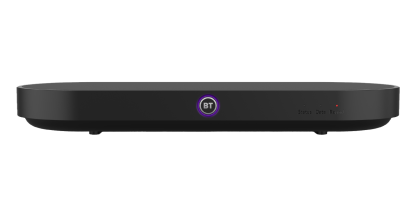
- Press the Home button on your remote.
- From the main menu, scroll along and select Settings.
- Select Factory Reset.
- Select Reset and keep recordings.
- Enter the numbers shown on the screen using your remote. The reset will take a few minutes.
- Once done, you'll see the first-time set-up screens. Follow the on-screen instructions to complete the reset.
- Press the Home button on your remote.
- From the main menu, scroll along and select Settings.
- Select Factory Reset.
- Select Reset all data.
- You'll see a warning screen, reminding you that recordings are deleted. Enter the numbers shown on the screen using your remote. The reset will take a few minutes.
- Once done, you'll see the first-time set-up screens. Follow the on-screen instructions to complete the reset.
- Take the power cable out of the back of the TV box.
- Wait a few seconds, then press and hold the Find Remote button on the side of the TV box.
- Plug the power cable back in, keeping hold of the Find Remote button.
- Within 3 seconds of plugging the power in, press and hold the Power button on the front.
- Hold both buttons until you see the EE logo.
- Select Factory reset (keep recording).
-
Recordable TV box

- Turn your TV box off using the switch on the back.
- Turn it back on again. The light on the front will be red.
- Press and hold the down arrow button on the top of your TV box for 5 seconds. Press the power button on the top of your TV box when you see 'Enter Maintenance Mode Y/N' at the bottom of the screen.
- After a few seconds you'll see a Maintenance Mode menu. Select Factory reset, keep recordings using the arrow buttons on the top your TV box.
- Press the Home button on your remote.
- From the main menu, scroll along and select Settings.
- Select Factory Reset.
- Select Reset all data.
- Enter the numbers shown on the screen using your remote. The reset will take a few minutes.
- Once done, you'll see the first-time set-up screens. Follow the on-screen instructions to complete the reset.
-
4K Recordable TV box

- Turn your TV box off using the switch on the back.
- Turn it back on again. The light on the front will be red.
- Press and hold the down arrow button on the top of your TV box for 5 seconds. Press the power button on the top of your TV box when you see 'Enter Maintenance Mode Y/N' at the bottom of the screen.
- After a few seconds you'll see a Maintenance Mode menu. Select Factory reset, keep recordings using the arrow buttons on the top your TV box.
- Press the Home button on your remote.
- From the main menu, scroll along and select Settings.
- Select Factory Reset.
- Select Reset all data.
- Enter the numbers shown on the screen using your remote. The reset will take a few minutes.
- Once done, you'll see the first-time set-up screens. Follow the on-screen instructions to complete the reset.
-
Non-recordable TV box

- Press the Home button on your remote.
- From the main menu, scroll along and select Settings.
- Select Factory Reset.
- Select Reset all data.
- Enter the numbers shown on the screen using your remote. The reset will take a few minutes.
- Once done, you'll see the first-time set-up screens. Follow the on-screen instructions to complete the reset.
- Turn your TV box off using the switch on the back.
- Turn it back on again. The light on the top will be red.
- Press and hold the down arrow button on the remote control for 5 seconds. Press the power button on your TV box when you see 'Enter Maintenance Mode Y/N' at the bottom of the screen.
- After a few seconds you'll see a Maintenance Mode menu. Select Factory reset using the arrow buttons on the top your TV box.
Your TV Box Pro has two types of reset. One lets you keep recordings, series links and reminders. The other deletes them.
Deleting recordings might be necessary if there's a problem with the TV box's hard drive.
Both resets delete any personal data and sign you out of all your apps.
If your TV box is unresponsive or you can't get to the menus, there's also a reset you can do using the buttons on the TV box.
Keep recordings, series links and reminders
Delete recordings, series links and reminders
Reset the TV box if you can't use the menu
If this still doesn't fix the problem, you can follow the same process but select Factory reset (delete recording) on the last step.
Your Recordable TV box has two types of reset. One lets you keep recordings, series links and reminders. The other deletes them.
Deleting recordings might be necessary if there's a problem with the TV box's hard drive.
Both resets delete any personal data and sign you out of all your apps.
Keep recordings, series links and reminders
If this doesn't fix the problem, you can use the same process but select Factory reset, delete recordings on the last step. Alternatively, you can use the below steps for doing this in the TV box's menus.
Delete recordings, series links and reminders
Your 4K Recordable TV Box has two types of reset. One lets you keep recordings, series links and reminders. The other deletes them.
Deleting recordings might be necessary if there's a problem with the TV box's hard drive.
Both resets delete any personal data and sign you out of all your apps.
Keep recordings, series links and reminders
If this doesn't fix the problem, you can use the same process but select Factory reset, delete recordings on the last step. Alternatively, you can use the below steps for doing this in the TV box's menus.
Delete recordings, series links and reminders
Your Non-recordable TV box will delete any personal data and sign you out of all your apps.