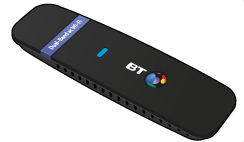
Compatibility information
Compatible with:
- Windows 8
- Windows 7
Not compatible with Windows XP or Mac computers.
Setting up for the first time
Your dongle is compatible with Windows Live Updates. This means that providing your computer is online when you plug your dongle in, Windows will automatically download and install the necessary software.
Follow these simple steps to install your BT Home Hub 5 USB ac Wireless Dongle.
- Before you start, make sure you're online. Remove the "Do not insert" label from the dongle and plug it into a free USB port. Within a few minutes, the driver for your version of Windows should start to be installed

If your dongle doesn't set itself up automatically, you'll need to download and install the driver software manually.
- Open the available wireless connections by clicking on the wireless network icon in the system tray at the bottom right of the screen. Find the ac dongle connection. It will be called something like "Wireless Network Connection 2"
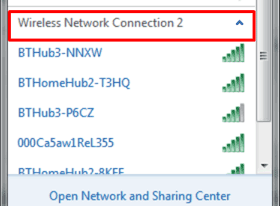
- Choose your Hub from the list (for example, BTHub5-WWWW) and enter the Wireless SSID and Wireless key (password) from the settings card

- After a short while, your dongle will connect to the Hub and show as connected. You may find that your internal laptop wireless also shows as "connected". This is fine as Windows will only use one connection at a time. This usually defaults to the last connection you set up.
Leaving your internal wireless on will provide a backup option should you forget to plug in your ac dongle
Software
Your dongle should set itself up automatically when you plug it in to your computer for the first time, If it doesn't, you'll need to manually download the driver software.
Click on a link below for your version of Windows. Select "Run" when prompted, then follow the on-screen instructions.
The dongle is not compatible with Windows XP or Apple Mac computers.
ac dongle performance
Your BT USB ac dongle uses two channels to give the best possible performance. It will work with dual-band wireless signals (2.4GHz and 5GHz) to give you optimum performance depending on your environment and distance from the Hub 5. When you're closer to the Hub the new ac wireless will give you the best performance: if you're some distance away the dongle will automatically switch to the older 2.4GHz n standard to maintain the connection.
The computer USB port also limits the dongle ac throughput performance. USB 2.0 supports around 480Mbps, while at close range the ac standard supports a headline speed up to 867Mbps. However, as the fastest broadband is currently 300Mbps or less this should not be an issue. Due to technical overheads and your specific environment, the actual wireless speed you can achieve is also typically much less than the headline wireless speed reported in Windows.
Note that the BT USB ac dongle is a USB 2.0 device even if used with a newer USB 3.0 port.
If you are regularly connecting at a medium distance from the Hub 5 it may be best to rename the two wireless SSIDs so that you stay connected using the faster 5GHz ac.
You can find out how to do this in the frequently asked questions about the BT Dual Band ac wireless dongle.
