The latest firmware version for the Dual-Band Wi-Fi Kit 600 is:
|
Latest firmware
|
Changes
|
Download files
|
|---|---|---|
|
Version 1.1.1 |
Improved management interface access |
Your Dual-Band Wi-Fi Kit 600 firmware settings can be accessed by using your regular web browser and going to its IP address. If you don’t know the IP address of your Dual-Band Wi-Fi Kit you can download and install the BT Device Configuration Tool to access the settings. Here's how:
- Download and install the BT Device Configuration Tool
- Once the tool is installed, click on your Dual-Band Wi-Fi Kit in the window that opens
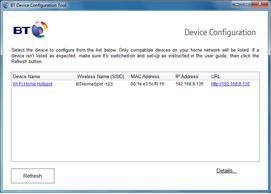
- Your browser will open to log into your Dual-Band Wi-Fi Kit settings
- Enter you Admin password (default password printed on the settings card at the back of your hotspot)
- To check the firmware version, select Advanced from the top and then Firmware Update to display the version
- If the version displayed matches the version at the top of this page, you don't need to do anything. If not, you should update your firmare following the instructions below
- First, save the new firmware to your computer by clicking on the download link at the top of this page
- Once downloaded, go to the firmware update page by following steps 1 to 5 in the above 'How to check your firmware is up to date'
- Click the browse button and select the new firmware
- If you wish to retain any settings you have changed, please ensure the 'Clear Config' option is unticked
- Press Apply
The update takes about 2 minutes, after which your Dual-Band Wi-Fi Kit will re-boot. Please do not turn off your device until the update is complete.