If you're having trouble with your broadband connection there are a few simple checks that could fix the problem straight away, saving you from having to call us. They might also help you avoid paying any unnecessary engineer call-out changes.
If you're having trouble with your broadband connection there are a few simple checks that could fix the problem straight away, saving you from having to call us. They might also help you avoid paying any unnecessary engineer call-out changes.
If you have Fibre to the Home, have a look at Fibre to the Home: Check your wiring and set-up for information.
Otherwise, follow these steps if your master socket has one socket, like this:
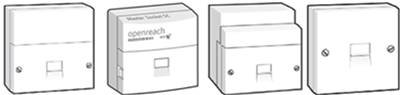
Step 1: Check your phone line is working properly
Problems with your phone line can affect your broadband, so start by checking it's working properly. Plug a phone straight into your master socket and listen for a dial tone. If there's no dial tone or the line is noisy, you can fix landline problems and report a fault by logging in to our troubleshooter or by using the My BT app on your smartphone.
Step 2: Hub check
Check all cables are firmly plugged in.The broadband cable (grey ends) must be plugged into your Hub and the other end into the microfilter socket (usually marked "DSL" or "ADSL"). Make sure the power cable is connected to your Hub and the power socket.
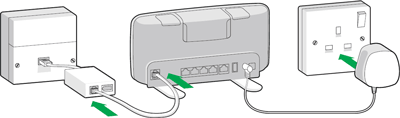
Check that the Hub is switched on and the lights are steady blue. For more help see: What do the lights on the BT Hub mean >
Step 3: Master socket and microfilters check
It's always best to connect your BT Hub to the master socket if you can. This is where the broadband signal is strongest, before it goes through any other home wiring which could cause interference.
You must use a microfilter for every phone socket in your home with any phone or broadband equipment plugged in (including your Hub, phones, answer machines, digital TV boxes, and alarm systems).
Step 4: Set up rules and scenarios
- The microfilter must be the first thing connected to the master socket, followed by any other equipment
- Avoid using extension cables for your Hub as they may cause problems with your connection. If you must use one, then use a new, high quality broadband ADSL extension cable
- To connect more than one device to your phone line, you'll need a splitter. The splitter must connect to the phone part of the microfilter
- If you're trying to connect a EE TV box, this connects via Ethernet to your BT Hub. Find out more about setting up EE TV >
- Some other TV services need a phone line, in which case the TV box must connect to the phone part of your microfilter. Please refer to your user guide or TV service provider for help
Click on the drop down to see images of common setup scenario.
Scenario 1: Simple set-up when your phone and Hub can both be near your master phone socket.

Scenario 2: Set-up where the phone is connected near the master socket and the Hub is located further away using an ADSL extension cable. Remember - using extension cables can affect your connection.
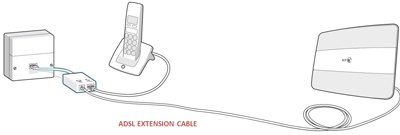
Scenario 3: Set-up where the phone and the Hub are located far away from the master socket.
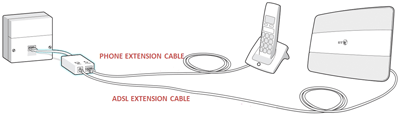
Scenario 4: Scenario showing how to connect a third party set top box that needs a phone connection. The TV box connects to the phone part of the microfilter via a splitter. The phone connects to the other port of the splitter.
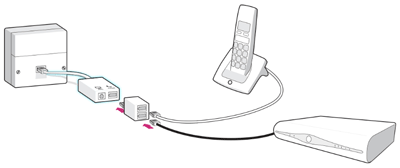
Step 5: If you've still got problems
Click on the dropdown for more wiring checks you can do.
If your master socket has a line across the middle, remove the faceplate by undoing the two screws or unclipping the faceplate. Gently pull the lower part of the faceplate forwards. On the right hand side you'll find a test socket. Connect your Hub to this test socket through a microfilter and try connecting.
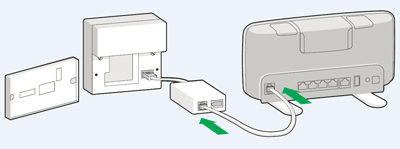
By using this test socket you bypass all internal phone wiring. So if your broadband now works, it points to a problem with your internal wiring (phone extensions) or with something plugged in to an extension.
Screw the faceplate back on and then unplug everything that's connected to a phone socket in your property (phones, answer machines, digital TV boxes and so on). Plug things back in one at a time, checking to see if one of them is causing broadband problems.
Does your master socket have a single socket with no line across the middle?
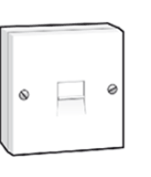
This is usually what an extension socket looks like. If all your sockets look like this, then one of them will be your master socket. It's most likely to be the one nearest where your line comes into your home.
You'll need to unplug all equipment connected to every phone socket in your property (phones, answer machines, digital TV boxes and so on). Now connect your Hub to the master phone socket using a microfilter and see if your broadband works.
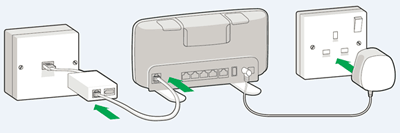
If your connection works then it means that something you've unplugged was causing the problem. Plug things back in one at a time to see which one might be causing the problem.
If your broadband connection problems seem down to your internal wiring, you can get a local electrician in to check your wiring. Or, we can come and sort it out for you for a £85.