If you're having trouble with your broadband connection there are a few simple checks that could fix the problem straight away, saving you from having to call us. They might also help you avoid paying any unnecessary engineer call-out changes.
If you're having trouble with your broadband connection there are a few simple checks that could fix the problem straight away, saving you from having to call us. They might also help you avoid paying any unnecessary engineer call-out changes.
If you have Fibre to the Home, have a look at Fibre to the Home: Check your wiring and set-up for information.
Otherwise, follow these steps if your primary socket has two sockets, like this:
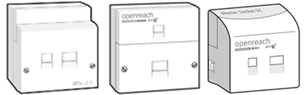
Step 1: Check your phone line is working properly
Problems with your phone line can affect your broadband, so start by checking it's working properly. Plug a phone straight into your primary socket and listen for a dial tone. If there's no dial tone or the line is noisy, you can fix landline problems and report a fault by logging in to our troubleshooter or by using the My BT app on your smartphone.
Step 2: Hub check
Check all cables are firmly plugged in. The broadband cable (grey ends) must be plugged into your Hub and the other end into the primary socket. Make sure the power cable is connected to your Hub and the power socket.
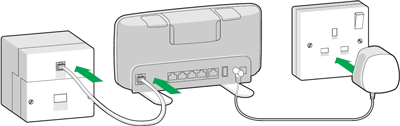
Check that the Hub is switched on and the lights are steady blue. For more help see: What do the lights on the BT Hub mean >
Step 3: Primary socket check
You must always plug your Hub into the broadband connection on your primary socket. If you plug it into a phone socket or extension, it just won't work.
You don't need microfilters - not for your Hub or any other devices connected to phone sockets or extensions.
Step 4: Set up rules and scenarios
- Avoid using extension cables for your Hub as they may cause problems with your connection. If you must use one, then use a new, high-quality broadband ADSL extension cable
- To connect more than one device to your phone line, you'll need a splitter. The splitter must connect to the phone part of the main socket
- If you're trying to connect an EE TV box, this connects via Ethernet to your BT Hub. Find out more about setting up EE TV >
- Some other TV services need a phone line, in which case the TV box must connect to the phone part of your main socket. Please refer to your user guide or TV service provider for help
Click on the drop down to see images of common setup scenario.
Scenario 1: Simple set-up when your phone and Hub can both be near your primary phone socket.
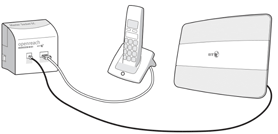
Scenario 2: Set-up where the phone is connected near the primary socket and the Hub is located further away using an ADSL extension cable. Remember - using extension cables can affect your connection.

Scenario 3: Set-up where the phone and the Hub are located far away from the primary socket.
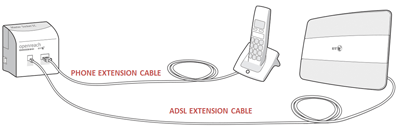
Scenario 4: Scenario showing how to connect a third-party set top box that needs a phone connection. The TV box connects to the phone part of the microfilter via a splitter. The phone connects to the other port of the splitter.
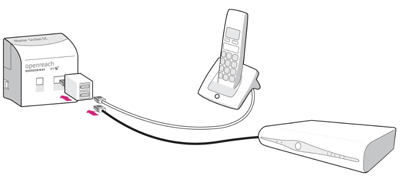
If your broadband connection problems seem down to your internal wiring, you can get a local electrician in to check your wiring. Or, we can come and sort it out for you.